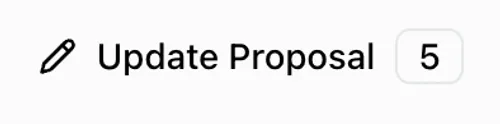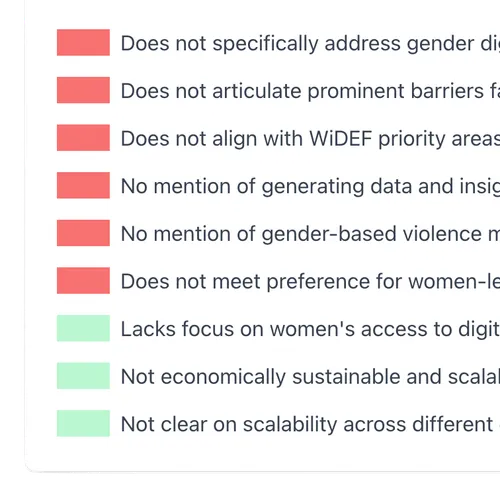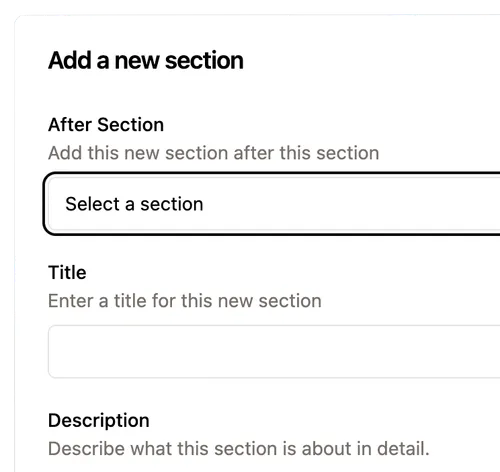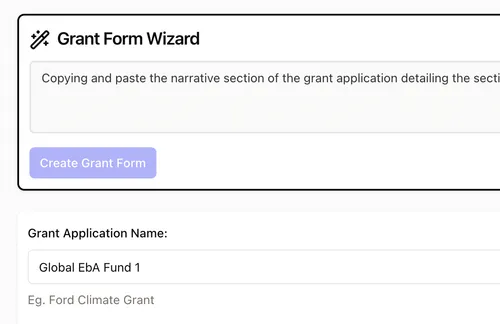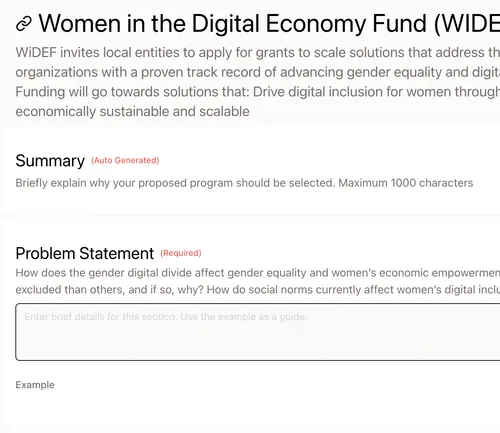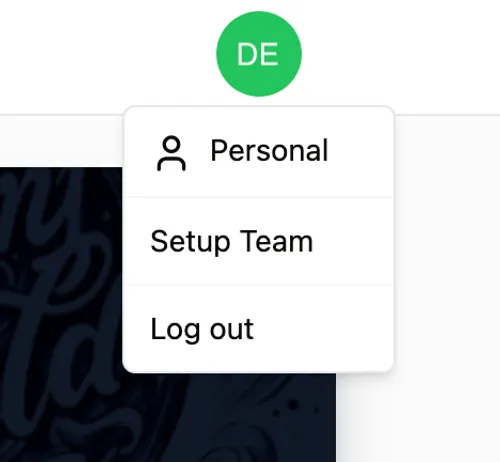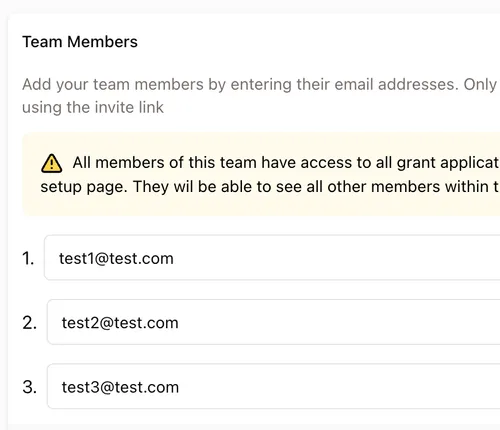GrantOrb AI
We won a grant using GrantOrb and the tool is a huge gift. As an Executive Director, I'm constantly juggling a hundred different priorities and just don't have the time to sit down and write these lengthy, detailed proposals. With GrantOrb, I simply describe my project ideas and it develops them into really compelling, professional proposals

Find More Grants
Continuously scans for grant opportunities that match your mission. Get notified instantly when new funding appears.
Write Grant Proposals Fast
Turn basic info into polished proposals with research agent for data. AI gathers evidence, structures sections using proven templates—minutes, not weeks.
Data-Backed Grant Proposals
AI conducts research and finds relevant data with proper citations to strengthen your proposals and make compelling, evidence-based arguments.
Meet Grant Requirements
Intelligent checks ensure compliance and completeness. Catch issues before submission and meet all funder requirements.
Improve Your Grant Success
Get instant suggestions to strengthen your narrative and enhance impact. AI recommends specific enhancements for better odds.
Answer Any Grant Application
Answer any application in seconds. AI adapts to each funder's requirements and generates tailored responses instantly.
AI Does the Grant Work for You
Set it and forget it. AI agents work autonomously in the background—drafting, researching, and refining while you focus on your mission.
Team Up on Grants
Work together in real-time. Share documents, assign sections, and build winning proposals as one.
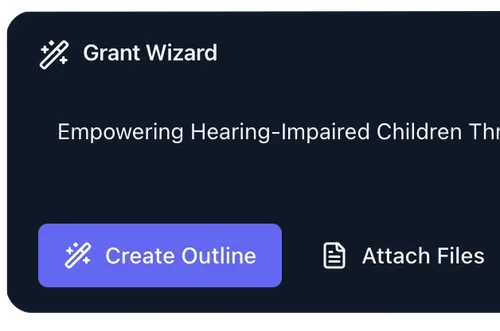
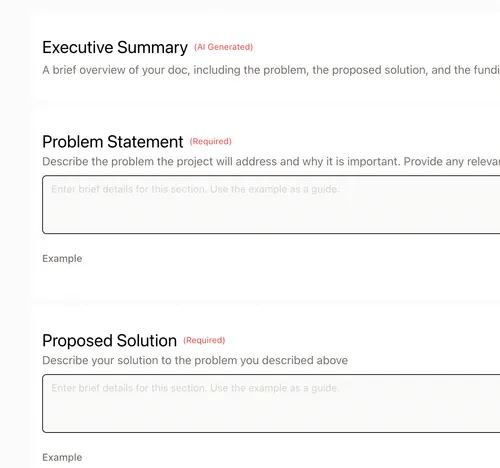
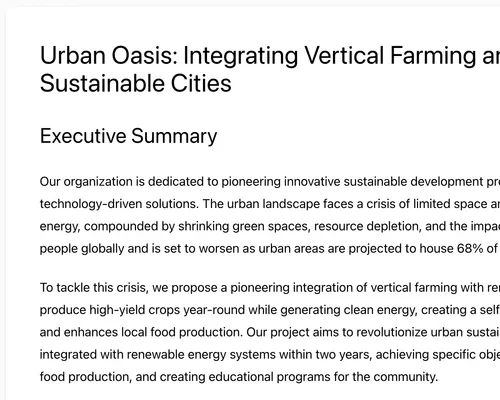
Pressed for time, I was stunned by the instant, detailed proposal. Highly recommend it

I'm so impressed by GrantOrb. It's a game-changer for change makers.

I won 4/5 grants when I worked at World Toilet Organization. I wish I had Grant Orb then, would have applied to a 100